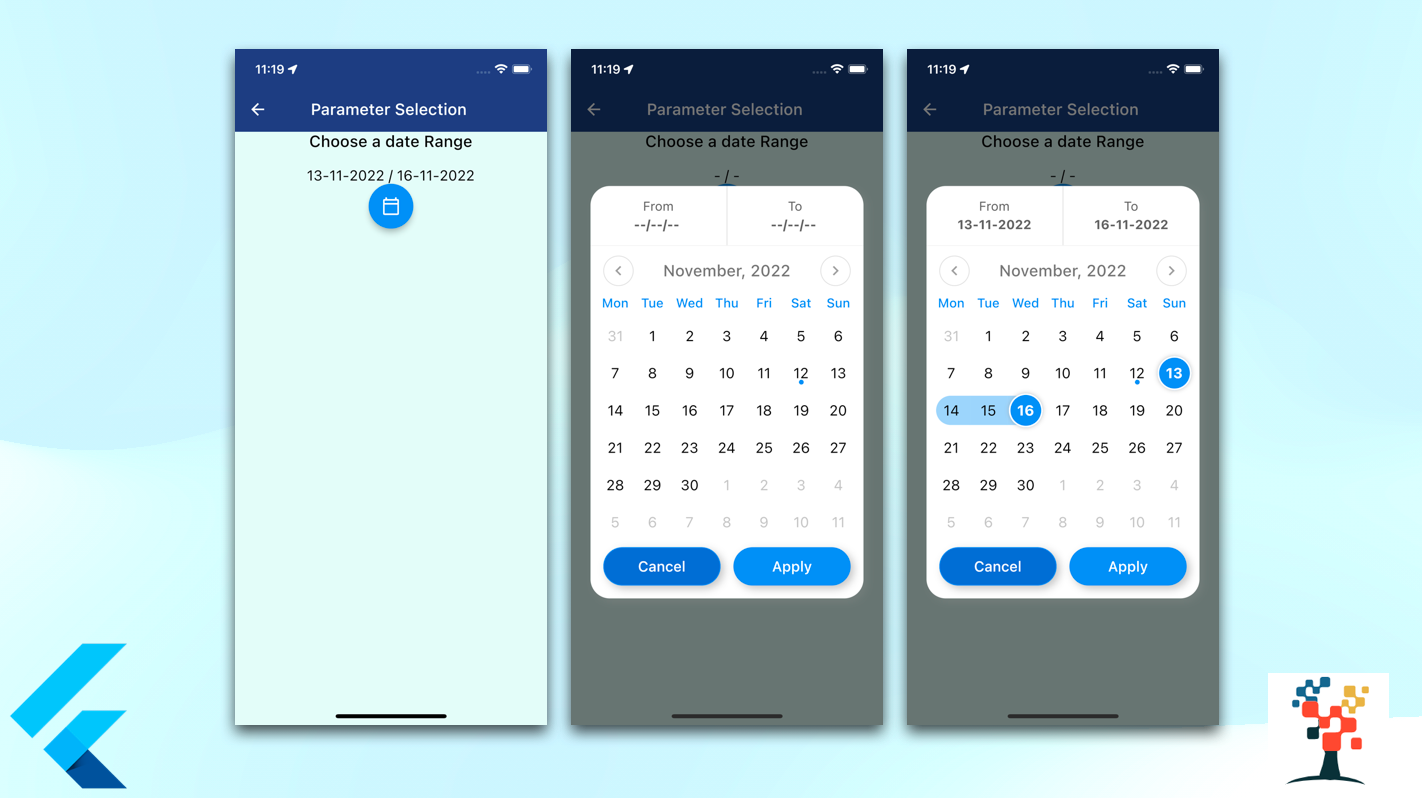Hello developers, today I have selected a significant topic in flutter app development, day to day we have used the date select option in over mobile app so it’s a very important aspect to create a screen in a flutter developer very quickly way and beautiful layout of the screen. In this article, I have discussed the two date range selected on the value of the app like form date to date work with any chosen date.
how to create a date range picker in a flutter
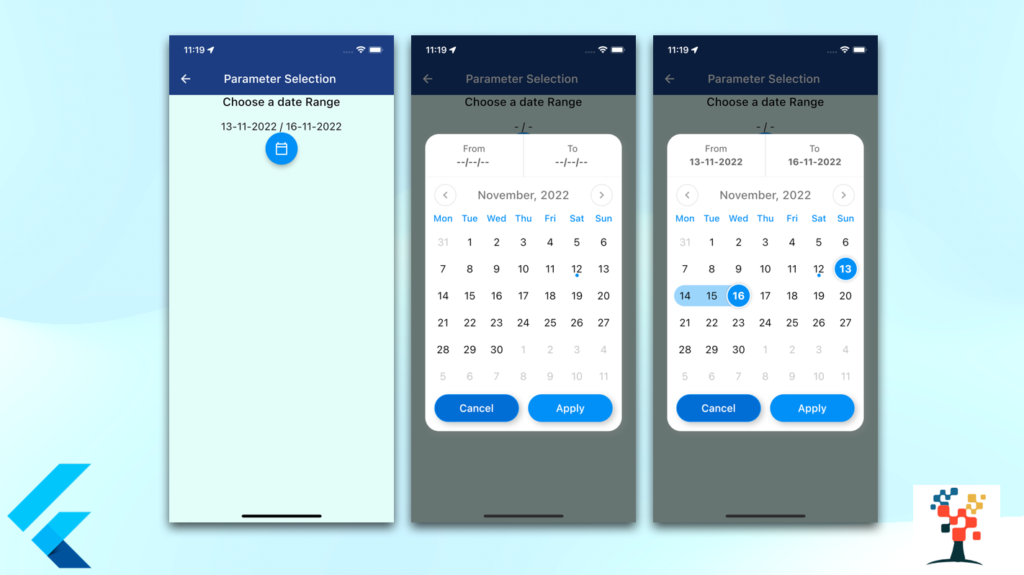
This topic covers –
- how to create a date picker in a label to show the date.
- Flutter date range picker widget.
- How do you pick a date range in flutter?
- How do you customize the date range piker in flutter?
- How do you get the date format in flutter?
- Make range date piker in flutter.
- Top flutter date and time picker packages.
Let’s get started on the main steps!
installation of pub pod library in pubspec.yaml
Run this command:
$ flutter pub add custom_date_range_picker
Insert the main code on your app screen
Widget dateRangeInfo() {
return Center(
child: Column(
mainAxisAlignment: MainAxisAlignment.center,
crossAxisAlignment: CrossAxisAlignment.center,
children: <Widget>[
const Text(
'Choose a date Range',
style: TextStyle(
fontWeight: FontWeight.w500, fontSize: 20, color: Colors.black),
),
const SizedBox(height: 20),
Text(
'${startDate != null ? DateFormat("dd-MM-yyyy").format(startDate!) : '-'} / ${endDate != null ? DateFormat("dd-MM-yyyy").format(endDate!) : '-'}',
style: const TextStyle(
fontWeight: FontWeight.w400,
fontSize: 18,
color: Colors.black,
),
),
FloatingActionButton(
onPressed: () {
showCustomDateRangePicker(
context,
dismissible: true,
backgroundColor: ColorConstant.black900,
minimumDate: DateTime.now(),
maximumDate: DateTime.now().add(const Duration(days: 30)),
endDate: endDate,
startDate: startDate,
onApplyClick: (start, end) {
setState(() {
endDate = end;
startDate = start;
});
},
onCancelClick: () {
setState(() {
endDate = null;
startDate = null;
});
},
);
},
tooltip: 'choose date Range',
child: const Icon(Icons.calendar_today_outlined, color: Colors.white),
),
],
));
}layout of the date range.



import package in your class
import 'package:custom_date_range_picker/custom_date_range_picker.dart';
import 'package:intl/intl.dart';Youtube video (running example)
Access the Widget inside the class
@override
Widget build(BuildContext context) {
return Scaffold(
appBar: AppBar(
automaticallyImplyLeading: false,
title: Text('Parameter Selection '),
centerTitle: true,
backgroundColor: AppColors.headerColor,
leading: IconButton(
icon: Icon(Icons.arrow_back, color: Colors.white),
onPressed: () => Navigator.of(context).pop(),
),
elevation: 0,
),
body: Container(
color: AppColors.mainBg,
child: Column(children: [
Column(
children: <Widget>[
dateinfo(),
]
),
]),
),
}Conclusion:
In this article, we discussed the most beneficial part of the date range picker Screen text form and separated container with a button, to make our development life easier In future parts, I will share some important code of Date Range selection screen to make your Flutter Development journey a bit faster and many tips related to Flutter and Dart for more help please view over another article
I hope it was a useful article, please share and subscribe to my channel, You have enjoyed the most. Thanks for reading and if you have any questions or comments, See you soon.