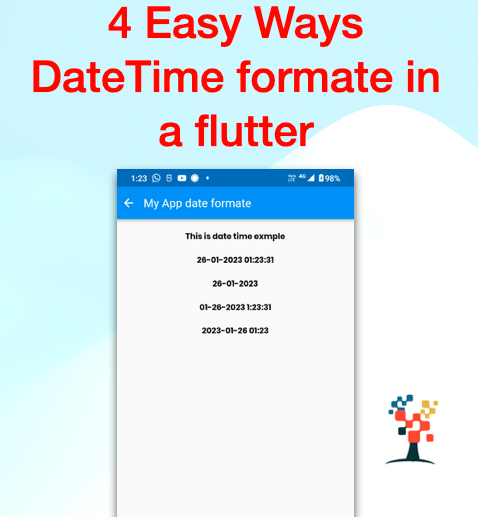hello, developers do you want to know how to remove the TextField border/underline in Flutter? If you’re a new or experienced Flutter developer, this can be a tricky task to master.
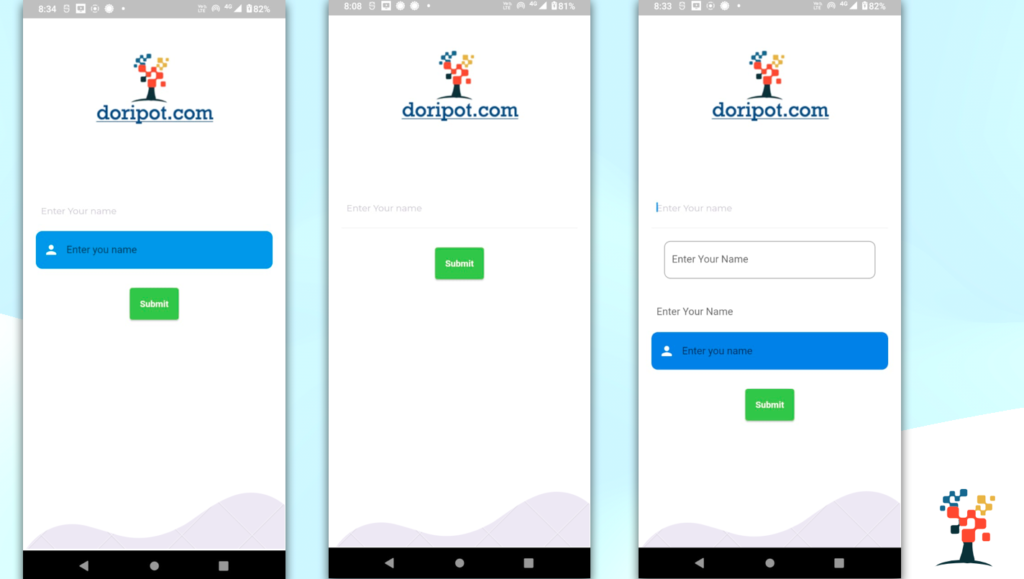
In this blog post, we’ll dive into what a TextField is, why you might want to remove its border/underline and tips for effectively removing it. Whether you’re a beginner or an experienced Flutter developer, this post will help you get the job done.
Let’s get started!
What is a TextField in Flutter?
A TextField in Flutter is an input widget used to take user input. It’s a great way to create a user-friendly interface for a Flutter application.
The TextField widget has a simple design, with a border and an underline to separate it from the rest of the app. It allows users to enter text and easily submit the information.
TextFields are customizable, so developers can adjust the size, color, and other properties to fit their application.
They are also easily integrated with a wide range of forms and input elements, making them a great choice for creating user-friendly interfaces.
Why Might You Want to Remove a TextField Border/Underline?
Removing a TextField border or underline can be beneficial for a few reasons. First, it can help create a cleaner and more modern look for your app screen.
It can also help the TextField blend into the background, allowing the focus to remain on the content within the TextField.
Furthermore, removing the border or underline can help create a more minimalistic design, which is often preferred in modern apps according to user choice.
Widget textFormFieldWithunderLine() {
return Container(
padding: const EdgeInsets.all(8.0),
decoration: BoxDecoration(
border: Border(bottom: BorderSide(color: Colors.grey[200]!))),
child: TextFormField(
controller: groupIdController,
decoration: InputDecoration(
border: InputBorder.none,
hintText: "Enter Your name",
hintStyle: GoogleFonts.montserrat(
color: WidgetColors.HintColor, fontSize: 14),
),
),
);
}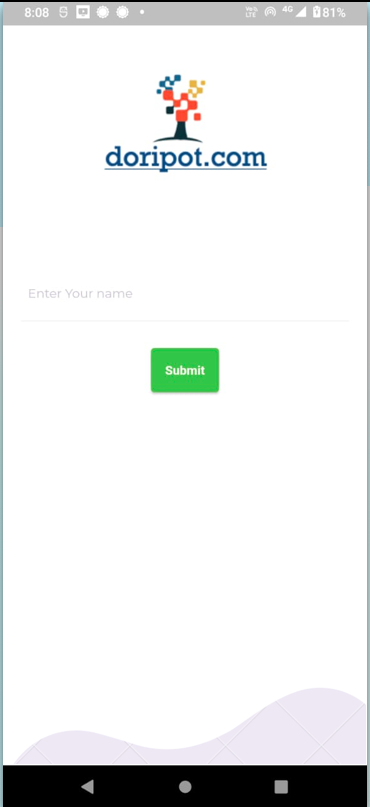
Tips for Effectively Removing a TextField Border/Underline
Removing a TextField border or underline in Flutter can be an effective way to customize the look of your app. Here are some tips on doing it properly:
1. Make sure to use the right package when removing the TextField border or underline. Using the right package can make the process easier and ensure that your app looks great.
2. If you are using a TextFormField, you can use the decoration property to remove the border.
3. Make sure to test your app on multiple devices to ensure that the TextField looks great on all devices.
4. Consider using a theme to keep the look of your app consistent.
5. To remove TextField underline/border in Flutter.
6. Inside the Input decoration, add the disabled border property and set it to Input border none.
By following these tips, you can easily remove a TextField border or underline in Flutter and make your app look great.
TextFormField(
decoration: InputDecoration(
border: OutlineInputBorder(
borderRadius: BorderRadius.circular(10.0),
borderSide: BorderSide.none,
),
labelText: "Enter you name",
floatingLabelStyle:
const TextStyle(height: 4, color: Colors.black),
filled: true,
fillColor: Colors.lightBlue.shade600,
prefixIcon: const Icon(
Icons.person,
color: Colors.white,
),
),
),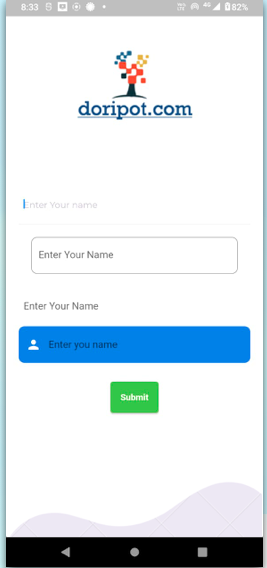
Container(
padding: const EdgeInsets.all(8),
child: const TextField(
decoration: InputDecoration(
border: InputBorder.none,
hintText: "Enter Your Name"),
),
),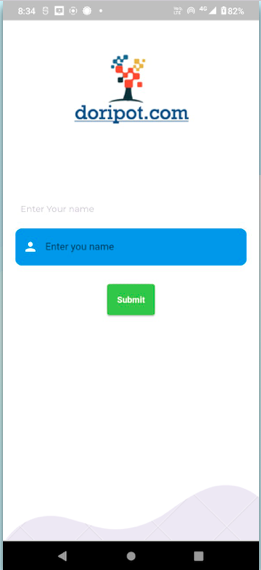
Container(
child: TextField(
decoration: InputDecoration(
labelText: 'Enter Your Name',
enabledBorder: InputBorder.none,
),
),
),Conclusion
Removing a TextField border/underline in Flutter can be a great way to make your app look more modern and clean. TextFields are a common way to collect user input, and being able to customize the look is a great way to make your app stand out.
By understanding what a TextField is, why you might want to remove it, and how to effectively do so, you can make the perfect TextField for your app.
If you learned even a thing or two, clap your hands 
flutter 2.0 (16) flutter card (16) flutter company (16) flutter for mobile (16) flutter learning (16) flutter simple (16) flutter use for (16) learning flutter (16)