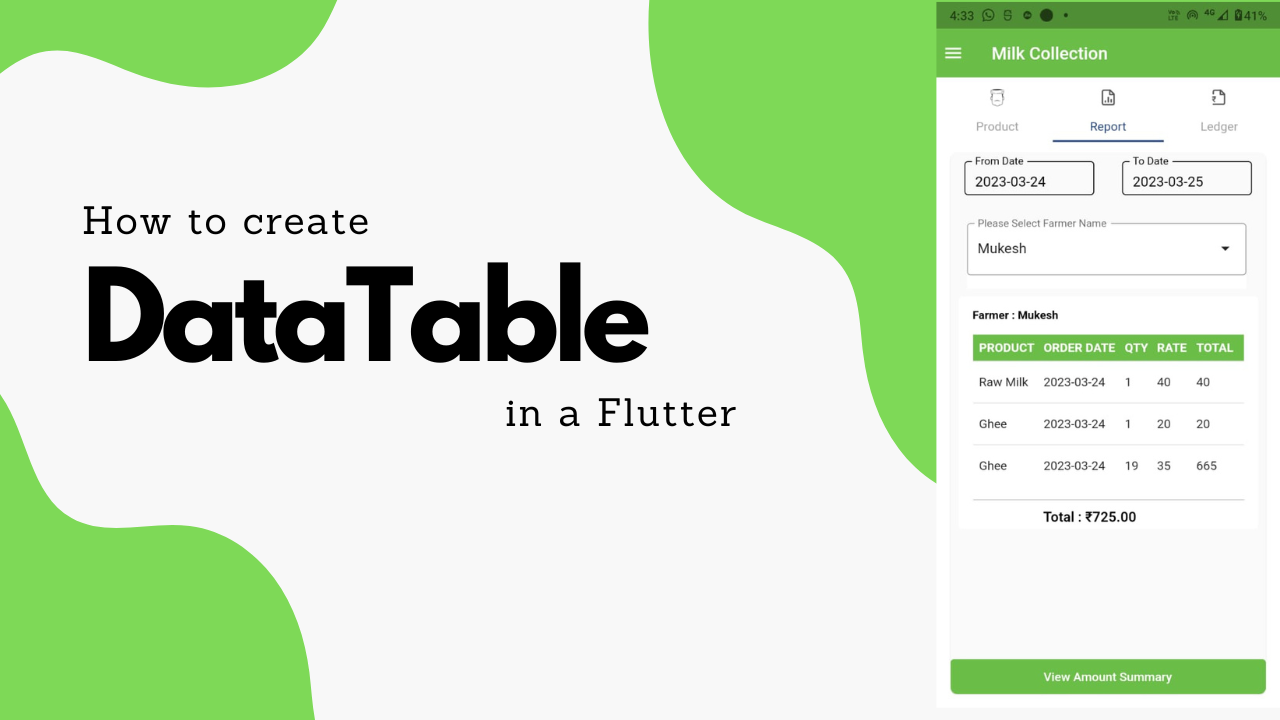In Flutter, DataTable is a commonly used widget in Flutter for displaying tabular data, and it is often used in conjunction with other widgets such as ListView or GridView to create complex data-driven user interfaces.
This widget displays data in a tabular format with rows and columns. It is similar to the HTML table tag in web development.
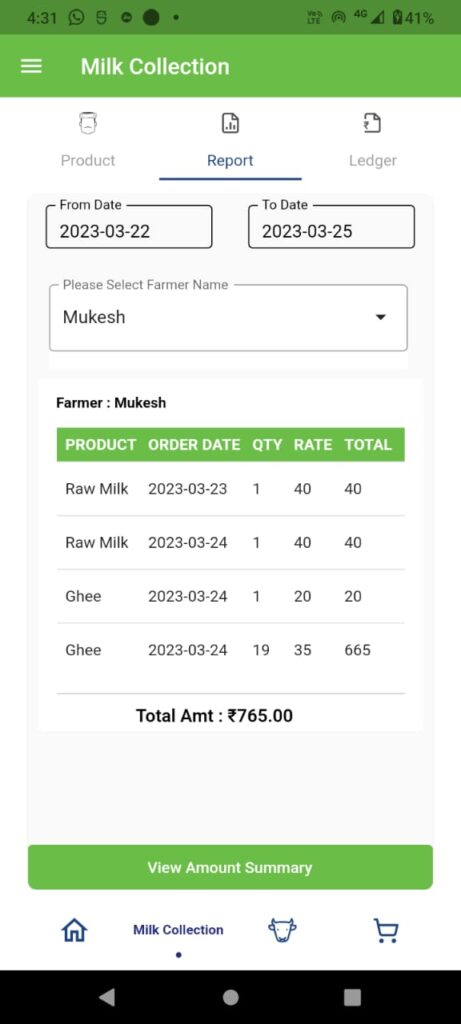

To create a DataTable widget in Flutter, you can use the DataTable class, which requires the following parameters:
- columns: a list of DataColumn widgets that define the column headers for the table.
- rows: a list of DataRow widgets that define the data for each row in the table.
- data cell: which contains the information for a solitary cell in the information table.
- onTap: an optional callback function that is called when the user clicks the row.
This article has covered data table relate queries. Please see below.
- flutter DataTable example?
- flutter DataTable fixed header?
- flutter DataTable fixed column width?
- flutter DataTable border?
- flutter DataTable horizontal scroll?
- flutter DataTable binding data?
- flutter DataTable from API?
- row and column in flutter?
- DataTable class – material library
Code block
SingleChildScrollView _dataBody() {
// Both Vertical and Horozontal Scrollview for the DataTable to
// scroll both Vertical and Horizontal asper your need
return SingleChildScrollView(
scrollDirection: Axis.vertical,
child: SingleChildScrollView(
scrollDirection: Axis.horizontal,
child: Padding(
padding: const EdgeInsets.only(right: 10.0, top: 15.0),
child: DataTable(
columnSpacing: 10,
headingRowHeight: 30,
headingTextStyle: const TextStyle(
fontWeight: FontWeight.bold,
fontSize: 14.0,
letterSpacing: 0.0,
color: Colors.white),
headingRowColor: MaterialStateColor.resolveWith(
(states) => AppTheme.mainColor,
),
columns: const [
DataColumn(
label: Text('PRODUCT'),
),
DataColumn(
label: Text('ORDER DATE'),
),
DataColumn(
label: Text('QTY'),
),
DataColumn(
label: Text('RATE'),
),
DataColumn(
label: Text('TOTAL'),
),
],
rows: _requestMilkListTemp
.map(
(milkReport) => DataRow(cells: [
//(TYPE)
DataCell(
Text(milkReport.milkName!),
),
DataCell(
Text(milkReport.orderDate!),
),
DataCell(
//(BREED)
Text(
milkReport.amount!,
),
onTap: () {},
),
DataCell(
Text(
milkReport.milkRate!,
),
onTap: () {
//your action
},
),
DataCell(
Text(
"${int.parse(milkReport.amount!) * int.parse(milkReport.milkRate!)} "),
onTap: () {
//your acction
},
),
]),
)
.toList(),
),
),
),
);
}
1-Fixed header : headingRowHeight: 30
2-Horizontal scroll : scrollDirection: Axis.horizontal
have used the calculation of the value – qty and amount multiplication and total amount how to show at bottom of the data table below.
I hope this is helpful for your current and next projects are very.
keep smiling and work smart!