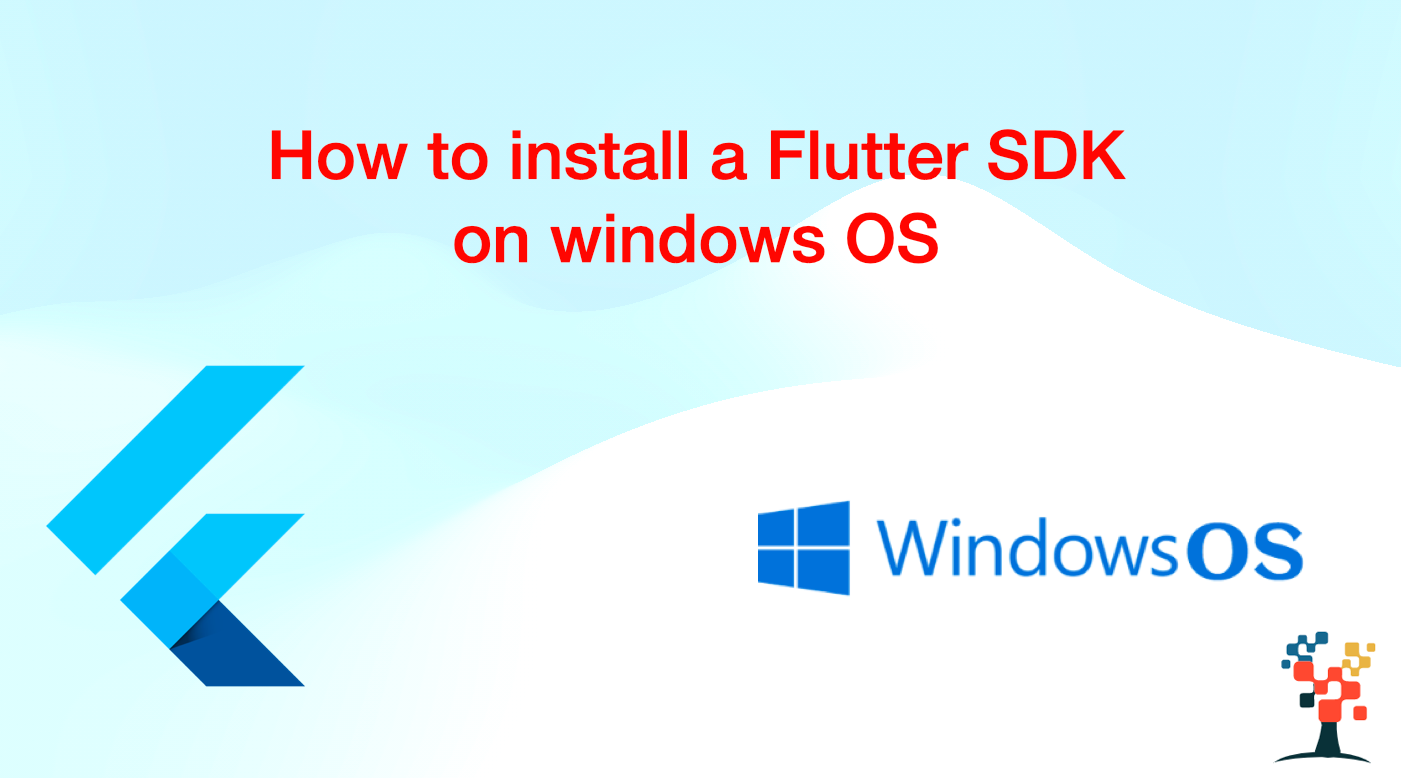Installing Flutter on Windows involves a few steps, including installing the Flutter SDK and configuring your development environment. Here is a step-by-step guide on how to install Flutter on Windows / For mac help – Here is a step-by-step guide on how to install Flutter on MacBook :
- Download the Flutter SDK for Windows from the official website: https://flutter.dev/docs/get-started/install/windows
- Extract the contents of the zip file to a directory on your computer, such as C:\src\flutter.
- Open the Start menu and search for “Environment Variables” and select “Edit the system environment variables”.
- Click on the “Environment Variables” button and under “System variables” scroll down to find the “Path” variable and click on “Edit”.
- Click on “New” and add the path to the flutter\bin directory, for example, C:\src\flutter\bin.
- Open a new command prompt and run the command “flutter doctor” to check that everything is set up correctly.
- If the command prompt returns any issues, you will need to address them before you can continue. Some common issues include not having the correct version of the Android SDK or not having a device or emulator set up to run your app.
- Once everything is set up correctly, you can run the command “flutter create my app” to create a new Flutter project.
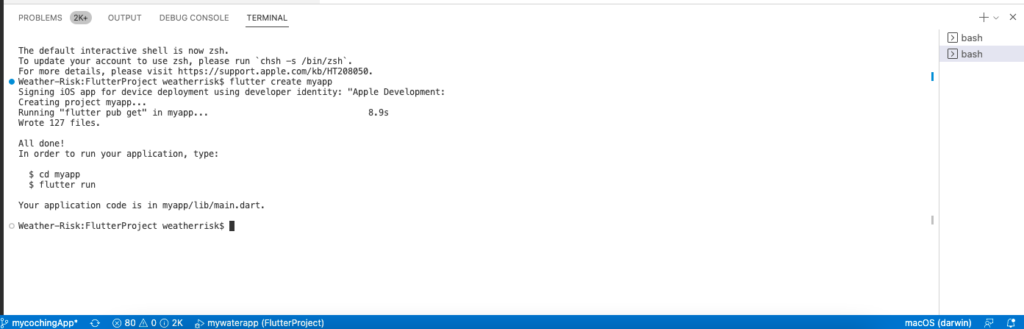
8. To run the app, navigate to the project directory in the command prompt and run the command “flutter run”.
9. You should now see your app running in an emulator or on a connected device.
Additionally, you should check the flutter official website for the latest update and troubleshooting.
That’s it! You have now successfully installed Flutter on your Windows machine and are ready to start building beautiful, high-performance mobile apps. Remember to refer to the official Flutter documentation for more information on how to use the framework and for guidance on best practices for developing with Flutter.