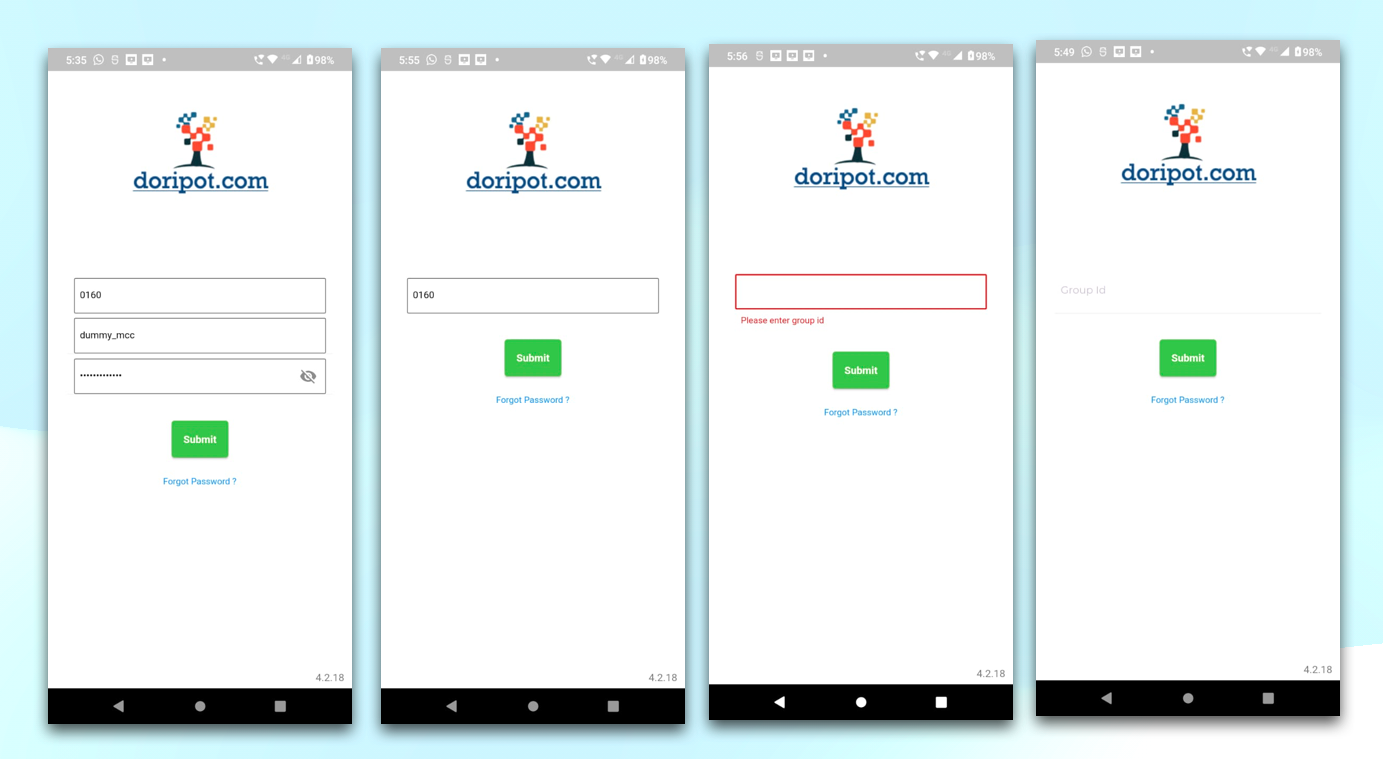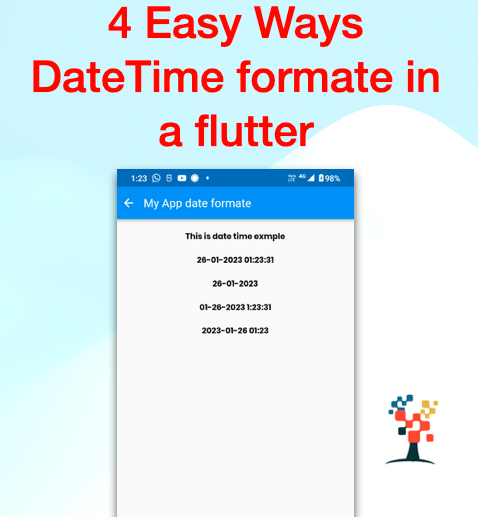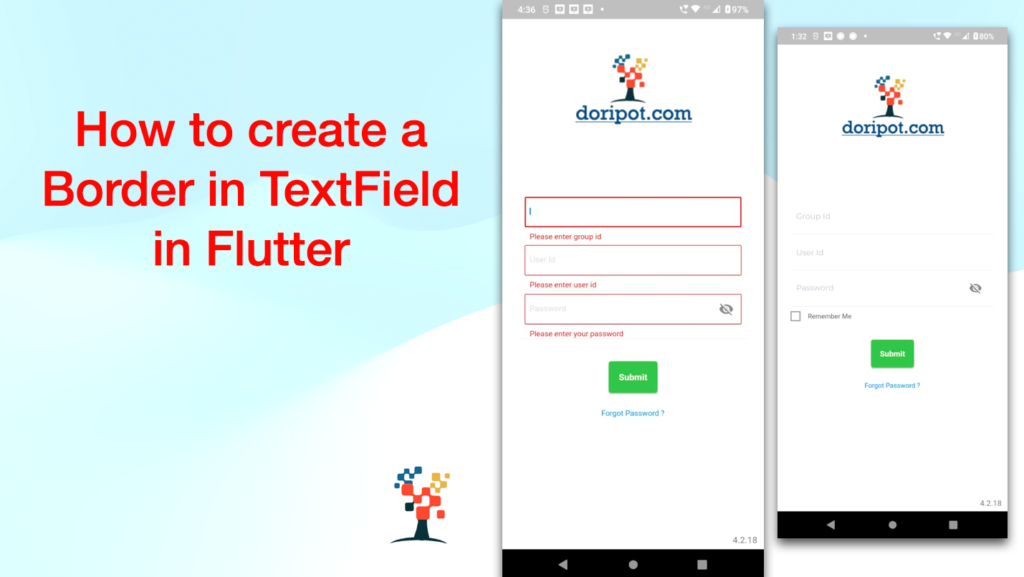
Hello developers, today I have solved the “how to create a border in TextField border in Flutter.” TextField is a very common widget in Flutter.
TextField is used in every app on the user input value in the app. Create a beautiful, eye-catching border around a TextField in your Flutter project,
In this blog, we’ll explore the different ways you can create a border around a TextField in Flutter, including how to set the color and width, how to create rounded corners and some tips and tricks for making the most of your border.
So let’s dive in and learn how to create a border for a TextField in Flutter!
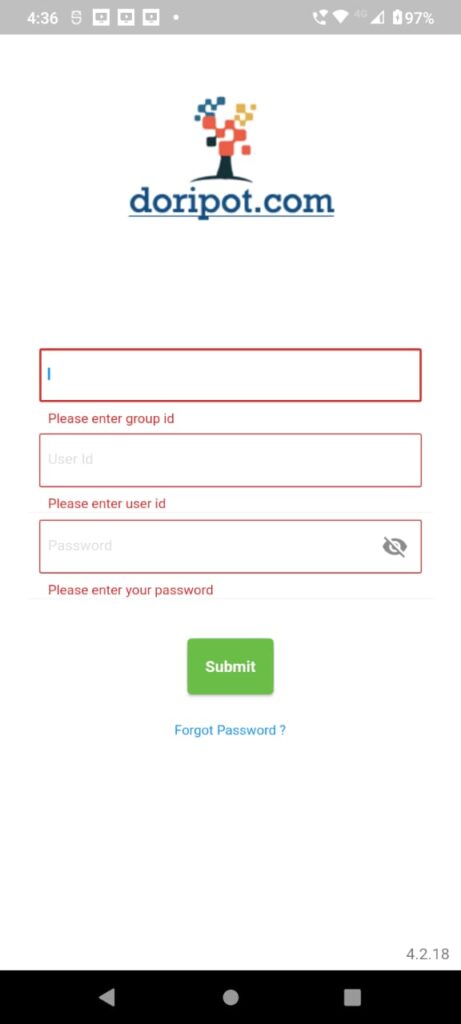
What is a TextField in Flutter?
A TextField in Flutter is a widget that allows users to enter text into an app. It can be used for taking user input, such as for a search box, or for entering data into a form.
It can have a border, and it has customizable features such as a placeholder, a label, and an icon. TextFields are a great way to make apps interactive and allow users to provide input.
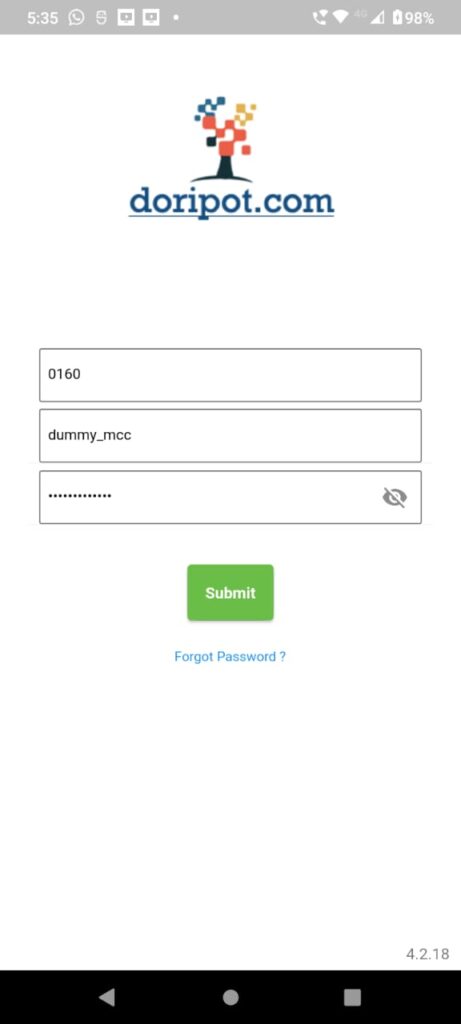
Setting the Color and Width of a TextField’s Border
Adding a border to a TextField in Flutter is a great way to make your app stand out and look more professional. You can easily set the color and width of the border with a few simple lines of code.
By default, the border will be a thin gray line. To change the border color, you can use the `border:` attribute of the `TextField` widget, and set it to a `BorderSide` object that specifies the color.
To adjust the width of the border, use the `BorderSide.width` attribute. With just a few lines of code, you can easily customize your TextField’s border to give your app a unique look.
- How to add a border to a TextFormField in Flutter?
- How to add a border-radius or rounded border to TextField or TextFormField in flutter?
- Display TextField or TextFormField error border in flutter?
- Display TextField or TextFormField focus border in flutter?
- Show only the bottom border in TextField or TextFormField in flutter?
- How to change TextField or TextFormField border width or size in flutter?
- Customize TextField or TextFormField border in flutter?
- how to create a border in TextField border in Flutter?
Show error
bool onError = false;Normal TexFormField design code
Container(
padding: const EdgeInsets.all(8.0),
decoration: BoxDecoration(
border: Border(
bottom: BorderSide(
color: Colors.grey[200]!))),
child: TextFormField(
controller: groupIdController,
validator: (val) {
if (val!.isEmpty) {
return 'Please enter group id';
}
return null;
},
decoration: InputDecoration(
border: InputBorder.none,
hintText: "Group Id",
hintStyle: GoogleFonts.montserrat(
color: WidgetColors.HintColor,
fontSize: 14),
),
),
),Normal TexFormField

With border TextFormFiled
Container(
padding: EdgeInsets.only(
left: 10, right: 10, top: 6),
child: TextFormField(
style: TextStyle(
color: Colors.black, fontSize: 13),
controller: groupIdController,
decoration: InputDecoration(
alignLabelWithHint: true,
fillColor: Colors.white,
filled: true,
floatingLabelBehavior:
FloatingLabelBehavior.never,
contentPadding:
EdgeInsets.fromLTRB(8, 5, 10, 5),
labelText: "Group Id",
border: OutlineInputBorder(
borderRadius:
BorderRadius.circular(2.0),
),
labelStyle: TextStyle(
color: Colors.grey.shade300,
fontSize: 13,
fontFamily: 'Poppins',
fontStyle: FontStyle.normal,
),
focusedBorder: OutlineInputBorder(
borderSide: BorderSide(
width: 1,
color: WidgetColors.mainTextColor),
),
),
validator: (String? val) {
if (val!.isEmpty) {
return 'Please enter group id';
}
return null;
},
)),
onError
? Positioned(
bottom: 0,
child: Padding(
padding:
const EdgeInsets.only(left: 30),
child: Text('',
style:
TextStyle(color: Colors.red)),
))
: Container(),normal TextFormField and error show on the box in a flutter

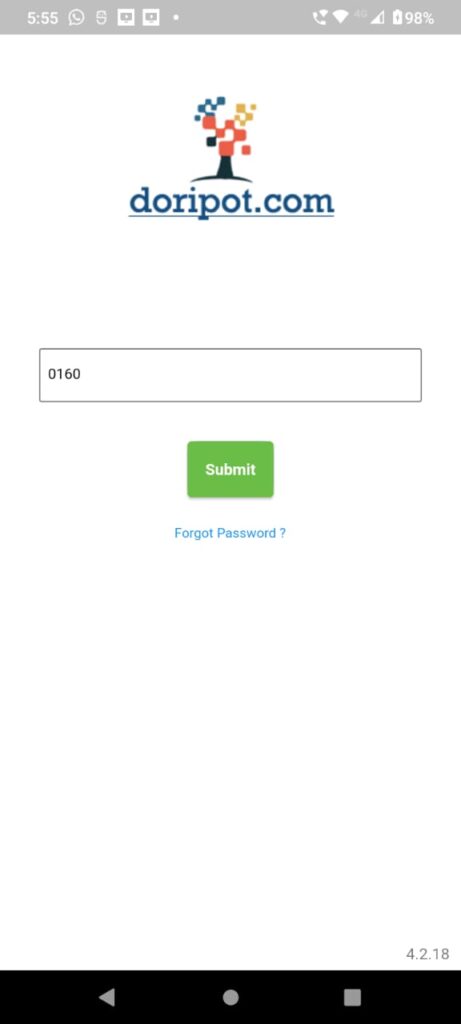
Error box
onError
? Positioned(
bottom: 0,
child: Padding(
padding:
const EdgeInsets.only(left: 30),
child: Text('',
style:
TextStyle(color: Colors.red)),
))
: Container(),Output
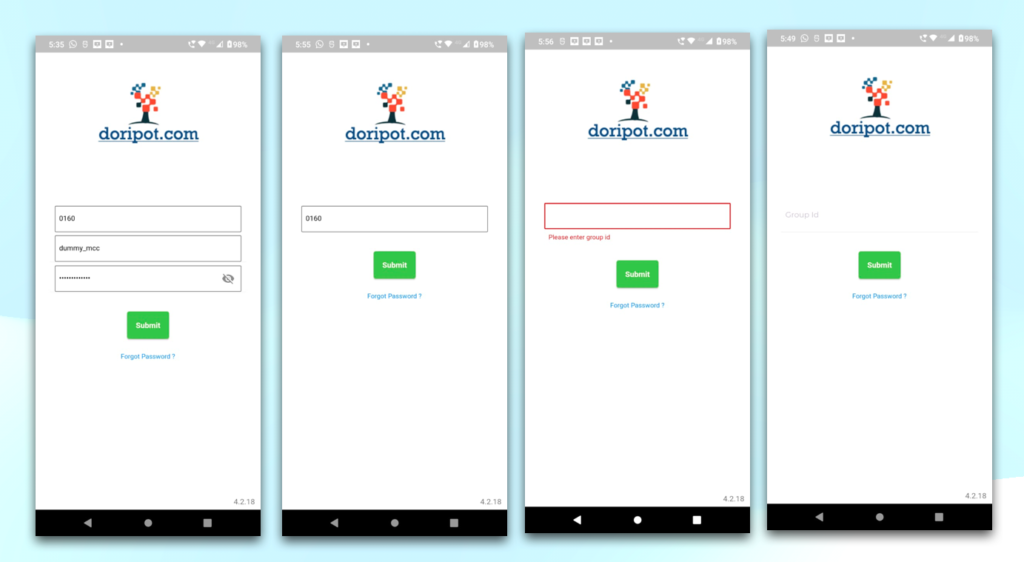
Conclusion
In conclusion, creating a border in a TextField in Flutter is a simple but important task. By understanding the different ways of setting a border, it’s color and width, and working with rounded corners, you can easily customize your TextFields to create a unique and eye-catching look. With a few tips and tricks, you can create beautiful borders in a TextField in no time.